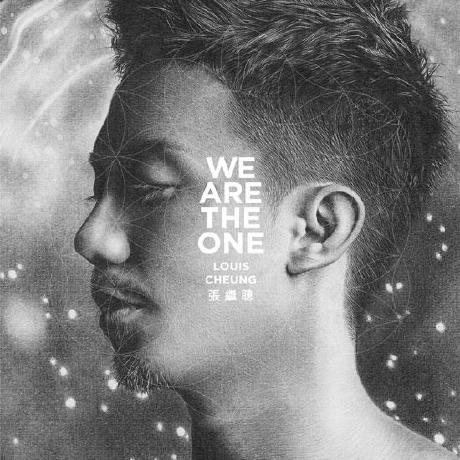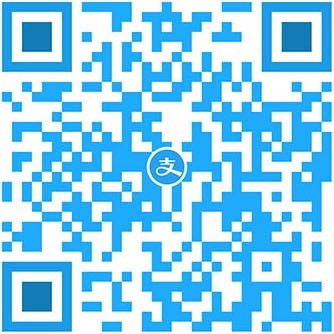本文参考极客时间苏玲老师的《玩转Git三剑客》
添加配置
1 2 git config [--local | --global | --system] user.name 'Your name' git config [--local | --global | --system] user.email 'Your email'
查看配置
1 git config --list [--local | --global | --system]
区别
1 2 3 local :区域为本仓库global: 当前用户的所有仓库 system: 本系统的所有用户
git add . 和 git add -u区别1 2 git add . :将工作空间新增和被修改的文件添加的暂存区 git add -u :将工作空间被修改和被删除的文件添加到暂存区(不包含没有纳入Git管理的新增文件)
创建仓库
1 2 3 4 5 6 git init [project folder name] 初始化 git 仓库 git add [fileName] 把文件从工作目录添加到暂存区 git commit -m'some information' 用于提交暂存区的文件 git commit -am'Some information' 用于提交跟踪过的文件 git log 查看历史 git status 查看状态
额外
给文件重命名的简便方法
1 2 git mv [old file name] [new file name] git commit -m 'some information'
通过git log查看版本演变历史
1 2 3 4 5 6 git log --all 查看所有分支的历史 git log --all --graph 查看图形化的 log 地址 git log --oneline 查看单行的简洁历史。 git log --oneline -n4 查看最近的4条简洁历史。 git log --oneline --all -n4 --graph 查看所有分支最近4条单行的图形化历史。 git help --web log 跳转到git log 的帮助文档网页
通过图形界面工具来查看版本历史
探密.git目录
查看.git文件夹下的内容:
如下:
1 2 3 4 5 6 7 8 9 10 11 12 13 14 drwxr-xr-x 1 Andy 197609 0 12月 17 22:38 ./ drwxr-xr-x 1 Andy 197609 0 12月 17 21:50 ../ -rw-r--r-- 1 Andy 197609 7 12月 17 22:38 COMMIT_EDITMSG -rw-r--r-- 1 Andy 197609 301 12月 12 22:55 config -rw-r--r-- 1 Andy 197609 73 12月 12 22:55 description -rw-r--r-- 1 Andy 197609 96 12月 19 00:00 FETCH_HEAD -rw-r--r-- 1 Andy 197609 23 12月 12 22:55 HEAD drwxr-xr-x 1 Andy 197609 0 12月 12 22:55 hooks/ -rw-r--r-- 1 Andy 197609 249 12月 17 22:38 index drwxr-xr-x 1 Andy 197609 0 12月 12 22:55 info/ drwxr-xr-x 1 Andy 197609 0 12月 12 22:55 logs/ drwxr-xr-x 1 Andy 197609 0 12月 17 22:38 objects/ -rw-r--r-- 1 Andy 197609 114 12月 12 22:55 packed-refs drwxr-xr-x 1 Andy 197609 0 12月 12 22:55 refs/
1 2 3 4 5 6 cat命令主要用来查看文件内容,创建文件,文件合并,追加文件内容等功能。 cat HEAD 查看HEAD文件的内容 git cat-file 命令 显示版本库对象的内容、类型及大小信息。 git cat-file -t b44dd71d62a5a8ed3 显示版本库对象的类型 git cat-file -s b44dd71d62a5a8ed3 显示版本库对象的大小 git cat-file -p b44dd71d62a5a8ed3 显示版本库对象的内容
.git里几个常用的如下:
1 2 3 4 5 6 HEAD:指向当前的工作路径 config:存放本地仓库(local )相关的配置信息。 refs/heads: 存放分支 refs/heads/master/: 指向master分支最后一次commit refs/tags: 存放tag,又叫里程牌 (当这次commit是具有里程碑意义的 比如项目1.0的时候 就可以打tag) objects:核心文件,存储文件
.git/objects/ 存放所有的 git 对象,对象哈希值前 2 位作为文件夹名称,后 38 位作为对象文件名, 可通过 git cat-file -p 命令,拼接文件夹名称+文件名查看。
commit、tree和blob三个对象之间的关系
1 2 3 commit: 提交时的镜像 tree: 文件夹 blob: 文件
【同学问题】 每次commit,git 都会将当前项目的所有文件夹及文件快照保存到objects目录,如果项目文件比较大,不断迭代,commit无数次后,objects目录中文件大小是不是会变得无限大?【老师解答】 Git对于内容相同的文件只会存一个blob,不同的commit的区别是commit、tree和有差异的blob,多数未变更的文件对应的blob都是相同的,这么设计对于版本管理系统来说可以省很多存储空间。其次,Git还有增量存储的机制,我估计是对于差异很小的blob设计的吧。
分离头指针情况下的注意事项detached HEAD
进一步理解HEAD和branch
1 2 3 4 5 git checkout -b new_branch [具体分支 或 commit] 创建新分支并切换到新分支 git diff HEAD HEAD~1 比较最近两次提交 git diff HEAD HEAD~2 比较最近和倒数第三次提交 git diff HEAD HEAD^ 比较最近两次提交 git diff HEAD HEAD^^ 比较最近和倒数第三次提交
怎么删除不需要的分支?
查看分支:
删除分支命令:
1 2 git branch -d [branch name] 删除 git branch -D [branch name] 强制删除
怎么修改最新 commit 的 message?
1 git commit --amend 对最近一次的commit信息进行修改
怎么修改老旧 commit 的 message?
1 git rebase -i [要更改的commit的上一级commit]
接下来就是一个交互过程…
git rebase工作的过程中,就是用了分离头指针。rebase意味着基于新base的commit来变更部分commits。它处理的时候,把HEAD指向base的commit,此时如果该commit没有对应branch,就处于分离头指针的状态,然后重新一个一个生成新的commit,当rebase创建完最后一个commit后,结束分离头状态,Git让变完基的分支名指向HEAD。
怎样把连续的多个commit整理成1个?
1 git rebase -i [要更改的commit的上一级commit]
1 2 3 4 5 6 7 8 9 10 11 12 13 14 15 16 17 18 19 20 21 22 23 24 25 26 27 28 29 30 $ git log --graph * commit 7d3386842a2168ae630b65f687364243139c893c (HEAD -> master, origin/master, origin/HEAD) | Author: aimuch <liuvay@gmail.com> | Date: Thu Dec 20 23:34:18 2018 +0800 | | update | * commit 9eb3188bbc63cae1bfed5f9dfc1593019e360a6a | Author: aimuch <liuvay@gmail.com> | Date: Wed Dec 19 20:30:14 2018 +0800 | | update | * commit bbe6d53e2b477f2d2aa402af7f315ecdfc63459e | Author: aimuch <liuvay@gmail.com> | Date: Wed Dec 19 20:12:29 2018 +0800 | | update | * commit 7735d66ded7f98adeca93d96fb7be12ffb67c76a | Author: aimuch <liuvay@gmail.com> | Date: Wed Dec 19 00:27:00 2018 +0800 | | update | * commit d9f9d115fab425b5654f8ccfec6a996aef35b76b | Author: aimuch <liuvay@gmail.com> | Date: Wed Dec 19 00:23:36 2018 +0800 | | update
1 2 3 4 5 6 7 8 9 10 11 12 13 14 15 16 17 18 19 20 21 pick 7735d66 update squash bbe6d53 update squash 9eb3188 update squash 7d33868 update
1 2 3 4 5 6 7 8 9 10 11 12 13 14 15 16 update update update update
git 修改.gitignore后生效
1 2 3 4 git rm -r --cached . git add . git commit -m "update .gitignore" git push origin master
怎么比较暂存区和HEAD所含文件的差异?
或者
怎么比较工作区和暂存区所含文件的差异?
1 git diff -- [filename/pathname]
如何让暂存区恢复成和HEAD的一样?
1 2 3 4 git reset 有三个参数 --soft 这个只是把 HEAD 指向的 commit 恢复到你指定的 commit,暂存区 工作区不变 --hard 这个是 把 HEAD, 暂存区, 工作区 都修改为 你指定的 commit 的时候的文件状态 --mixed 这个是不加时候的默认参数,把 HEAD,暂存区 修改为 你指定的 commit 的时候的文件状态,工作区保持不变
如何让工作区的文件恢复为和暂存区一样?
1 git checkout -- <file>...
恢复工作区用checkout,恢复暂存区用reset。
怎样取消暂存区部分文件的更改?
1 git reset HEAD -- <file>...
看看不同提交的指定文件的差异
1 git diff commit-id1 commit-id2 -- <file>...
正确删除文件的方法
开发中临时加塞了紧急任务怎么处理?
1 2 git stash list git stash
如何指定不需要Git管理的文件?
【同学提问】 如果提交commit后,想再忽略一些已经提交的文件,怎么处理。【老师回答】 The problem is that .gitignore ignores just files that weren’t tracked before (by git add). Run git reset name_of_file to unstage the file and keep it. In case you want to also remove given file from the repository (after pushing), use git rm --cached name_of_file.
添加远程仓库
1 git remote add [shortname] [url]
配置公私钥
1、 检查是否已存在相应的ssh key:
核对列出来的ssh key是否有已存在的,假如你没有看到列出的公私钥对,或是不想再用之前的公私钥对,你可以选择下面的步骤生成新的公私钥对.
2、生成新的ssh key,并添加至ssh-agent:ssh key生成命令:
1 ssh-keygen -t rsa -b 4096 -C "your_email@example.com"
注意 :后面的邮箱对应相应账号的邮箱,假如是github的账号,且注册账号的邮箱为xxxx@qq.com,则命令行为:ssh-keygen -t rsa -b 4096 -C "xxxx@qq.com。
3、接下来会提示你保存的ssh key的名称以及路径。默认路径是(/Users/you/.ssh/id_rsa) (you为用户个人目录)。这一步很重要,如果你使用默认的,且下一个账号也是使用默认的路径和文件名,那么之前的ssh key就会被后来生成的ssh key重写,从而导致之前的账号不可用。因此,正确的做法是给它命名,最后以应用名进行命名,因为更容易区分。以下是我个人配的:
1 /Users/andy/.ssh/github_rsa
4、接下来会提示设置ssh安全密码。这一步可以使用默认的(即不设置密码),直接按回车即可。倘若想了解更多关于ssh key密码设置的细节,可访问: “Working with SSH key passphrases” 。
5、 ssh key生成后,接下来需要为ssh key添加代理,这是为了让请求自动对应相应的账号。网上很多文章写到需要另外配置config文件,经本人亲测,其实是不需要的,在生成了ssh key后,通过为生成的ssh key添加代理即可,为ssh key添加代理命令:ssh-add ~/.ssh/xxx_rsa,xxx_rsa是你生成的ssh key的私钥名。
6、连接测试
Git Pull 避免用户名和密码方法
“如果你使用的是 SSH 方式连接远端,并且设置了一个没有口令的密钥,这样就可以在不输入用户名和密码的情况下安全地传输数据。 然而,这对 HTTP 协议来说是不可能的 —— 每一个连接都是需要用户名和密码的。 这在使用双重认证的情况下会更麻烦,因为你需要输入一个随机生成并且毫无规律的 token 作为密码。” —— 《官方文档说明》
每次使用命令 git pull 从服务器获得最新代码时,都需要输入用户名和密码,这样浪费了大量的时间和热情,这里的几行命令将会对你的代码更新有一定帮助。
1 git config --global credential.helper store
执行完后查看 %HOME% 目录下的 .gitconfig 文件,会多了一项。
1 2 [credential] helper = store
此时,通过 git pull 即可无需账号密码就可以更新代码
怎么快速淘到感兴趣的开源项目?
UI界面高级搜索 : https://github.com/search/advanced
命令高级搜索 :
1 git 最好 学习 资料 in :readme stars:>1000 language:c
上述命令的意思是搜索reademe中包含git、最好、学习、资料”且star大于1000的,用C语言编写的仓库。